Installing Dia
is as easy as 1-2-3
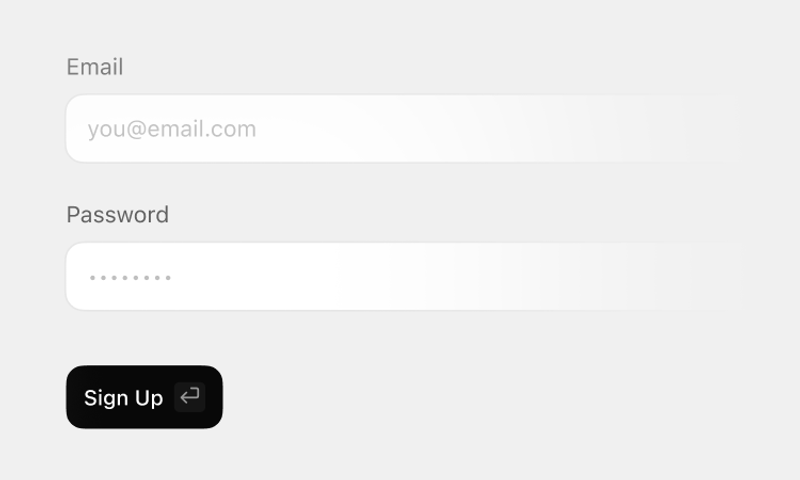
1 Just enter your email and create a password.
2 Import information from your old browser. It’s optional, but adding your bookmarks, passwords, history, and extensions will make you feel right at home.
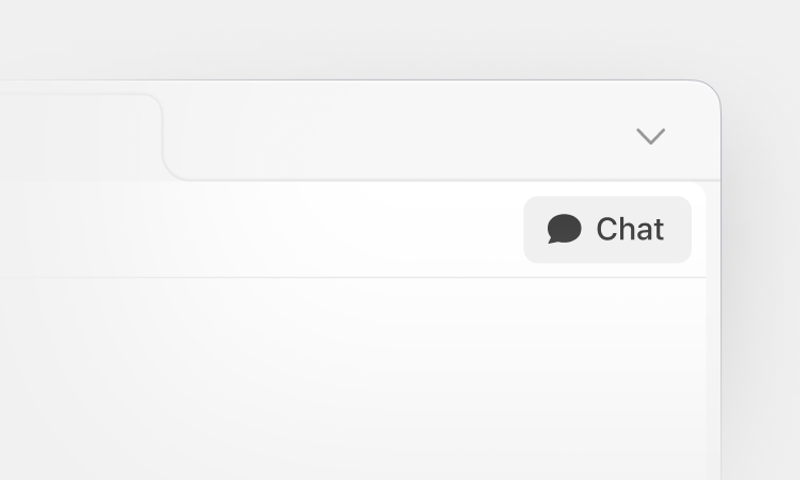
3 Hit Chat in the upper right corner of any tab to ask a question, summarize a document, or draft some text. You’ll be working faster in minutes.
FAQs
Dia is an AI web browser. It’s built to feel familiar, like the browser you already use, but with an AI assistant built in to help you work faster. In Dia, you can chat with your tabs by asking questions and making requests about the page you’re on, your other tabs, your selected text, or your browser history, all without switching tabs or apps. It has built-in memory so you can pick up where you left off every day. Dia also lets you turn your most frequent prompts or requests into reusable Skills.
When you use ChatGPT, you have to manually copy and paste your work from one tab to another. Dia brings AI into your workflow, so the work stays in one place. It may seem like a small difference, but it’s a fundamental shift: Dia understands your current tab, along with how that tab fits into your day. You can summarize docs, compose emails, and extract data without leaving your workflow or losing your focus.
Yes. You can import bookmarks, extensions, passwords, and history across one or multiple Profiles from Chrome, Safari, Edge, and Arc. You can import this information when you’re first installing Dia, or click Dia > Import from Another Browser at any time down the road.
Start by visiting a site, clicking Chat, and asking a question about it. Then try @-mentioning multiple tabs on the new tab page to compare. For example, you could open three hotel listings, click Chat, @ each tab, and ask Dia for a chart comparing them. When you’re ready to dig deeper, check out Skills. They’re simple, repeatable workflows that make it so you don’t need to repeat yourself. Your browser is preloaded with some of the best Skills from our team — try Summarize in Chat on a long article to get an instant breakdown of the key themes and important quotes. You can also get under the hood and edit any Skill, or create your own from scratch using simple sentences. To access Skills, open a new tab and click the Skills dropdown under the command bar. You can view and edit your current Skills, create a new one, or access the Skills Gallery.
Dia is free to download and use. The free tier allows you to access all of Dia’s features, including AI Chat for everyday use. You can also sign up for Dia Pro to unlock Unlimited Chat, which means you’ll never hit Chat limits. For more details, see: Dia Browser Pro
Dia keeps your content data local and only shares that data off-device when needed. Browsing history, bookmarks, and files are encrypted and stored on your device. When you use Chat, only data relevant to your request (like your question or open tab) is briefly sent to our servers and, if needed, to our trusted AI partners who are restricted from training on it and may not store it after the request is complete. You can delete chats, files, and history locally anytime. When using incognito mode, your content data, including your chats and history, are never stored. Unless you opt out via the Privacy Panel of your Dia Settings, your content data will be shared to improve Dia, but none of that data will be associated with your profile and it will be deleted after 30 days. We will never sell your personal data. For more information on how we treat your data, please see our Privacy Policy
You can visit our Help Center to answer any other questions about Dia you might have. And while you’re getting started, keep an eye out for a series of helpful emails during your first week with Dia. We’ve also built a Skills Gallery to demonstrate how other Dia users are showing up with Skills.